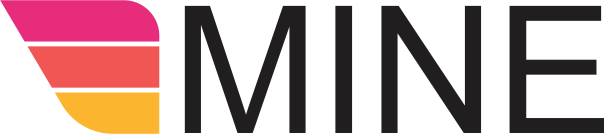Before uploading products or services to My Products in MineOrder, the following data should be defined:
- Product Categories. For more information, click here
- Product Unit types. For more information, click here
To add new products or services, go to Your account, then My Products
- Click Add Product
- Fill in the following fields:

- Product Code/Barcode Field - Add the product/service code - OR - Add the product barcode. You'll need to input the product barcodes that the customer will scan from their phone within the MineOrder App
- Item Name Field - Enter the name of the product/service
- Item Categories Field - Check off the Products box and defined Product Categories.
- Used at Field - Choose what store you’ll be selling the product at (you can have multiple stores/locations using MineOrder under the same account)
- Unit Field - Choose the units that you've already made in your Retail Management section under Unit Types (bottle, pack, tube, box). If you don't have any Unit Types, leave this section blank
- Quantity Format Field - Choose Whole Numbers for any product/service that doesn't involve weight (wine, cup of coffee, clothing). Choose Decimal for any product that involves weight (bulk food, produce, etc - $1.53 per 100g) - OR - a Service (pool cleaner charges $20 per hour. The Decimal field is 1 and the price is $20)
- Product Price $ Field - Set the price of the product/service
- Promotion Price $ Field - If you're going to have a sale, set the new price of the product to be on sale and we'll dislplay the original price, and the sale price in your online store. - Click Apply
- No. in Stock Field - Enter your total amount of products that you currently have in your inventory
- Details Field - Enter a short write-up about the product that will be displayed in the app
- Status Field - Choose whether to keep the product/service as a draft for later, or actively selling
- Click Submit
- Upload images - Click Upload Images, Add Files, Start - Now you can see that your image has been uploaded and will show in the MineOrder app and in your online store. After closing the upload images form, it will reload uploaded images to your product.
- To update the title of the image, click

- Type in Image Title field
- Click Save
- To delete an image, click

- Click Delete to confirm